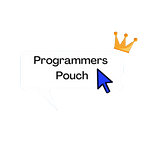#1 TabBar (Flutter Famous Widgets’ Guide)
Hey everyone! In this article, I’ll be starting my new series of Flutter Famous Widgets’ Guide. This is going to be a series of Flutter’s most famous widgets and I’ll be making a guide on how to use them.
TabBar
Yes, we will be focusing on the widget TabBar. It’s a really famous widget and today I‘ll walk you through it.
What is it?
It is very simply a material design widget that displays a horizontal row of tabs. It basically makes navigation a lot simpler in your app and hence, you would have seen this in many apps.
How To Make It?
- Create a new Flutter project in your IDE (Any would work but I’m using Android Studio).
- Open the main.dart file. Make a new
stfulwidget. Name itTabBarDemo.
We need a DefaultTabController for the functioning of the TabBar. It is necessary to wrap the Scaffold with this.
DefaultTabController
- You can add many Tabs, but we are only making 3 for now. Place the int 3 as the property of the
DefaultTabController,length. - Return
Scaffoldas the child of theDefaultTabController. - Place the
AppBaras theappBarproperty of the Scaffold. - Place the
TabBarwidget as thebottomproperty. - The
TabBarhas a propert oftabsin which you can add the tabs you want for navigation. We usually use theTabwidget for that. Add the tabs of your wish.
The Tab widget has a property of icon in which you can the icon of your wish. It also has the child property in which you can add some text.
6. Provide TabBarViewwidget as the bodyof the Scaffold.
7. Add the widgets you want to show when the TabBaris used. You can multiple widgets because the TabBarViewhas a childrenproperty.
TabBarViewis like PageView, which is used mostly with TabBarbecause it shows the widget based on the selected tab.
Complete Code:
import 'package:flutter/material.dart';
void main() {
runApp(MyApp());
}
class MyApp extends StatelessWidget {
@override
Widget build(BuildContext context) {
return MaterialApp(home: TabBarDemo());
}
}
class TabBarDemo extends StatefulWidget {
const TabBarDemo({Key key}) : super(key: key);
@override
_TabBarDemoState createState() => _TabBarDemoState();
}
class _TabBarDemoState extends State<TabBarDemo> {
TabController tabController;
@override
Widget build(BuildContext context) {
return DefaultTabController(
length: 3,
child: Scaffold(
appBar: AppBar(
bottom: TabBar(
tabs: [
Tab(
icon: Icon(
Icons.done,
color: Colors.green,
),
child: Text('First Tab'),
),
Tab(
icon: Icon(
Icons.create,
color: Colors.yellow,
),
child: Text('Second Tab'),
),
Tab(
icon: Icon(
Icons.cancel,
color: Colors.red,
),
child: Text('Third Tab')),
],
),
title: Text('Tabs Demo'),
),
body: TabBarView(
children: [
Icon(
Icons.done,
size: 350,
color: Colors.green,
),
Icon(
Icons.edit,
size: 350,
color: Colors.yellow,
),
Icon(
Icons.cancel,
size: 350,
color: Colors.red,
),
],
),
),
);
}
}We are done🏁. Hope you enjoyed making this TabBar with me.
Make sure to hit the claps👏if you liked this article. If I got something wrong, mention it in the comments.
Buy me a coffee☕ to show me your support.