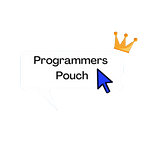Detecting First Time App Launch In Flutter
Showing the same splash screen again and again after user launches app is boring🥱. You might’ve seen in most of the apps that at the app’s first time launch, the splash is different than the second time launch. That’s what we are going to implement in this article😮.
This is what we are going to make.
If you haven’t yet read my article of how to implement a normal splash screen, then you can check it out right here.
We’ll be using the package called shared_preferences for this thing to come true and another package called sleek_circular_slider which is a highly customizable circular slider/progress bar & spinner for Flutter.
So add both of them to the pubspec.yaml to their latest versions:
dependencies:
shared_preferences: ^2.0.6
sleek_circular_slider: ^2.0.1Now, let’s go one with the code.
Create a new dart file named shared_preferences that will hold the logic. In that file make a stful widget naming it SharedPref. To detect the first time launch, let’s create a boolean value for it too.
class SharedPref extends StatefulWidget {
const SharedPref({Key key}) : super(key: key);
@override
_SharedPrefState createState() => _SharedPrefState();
}
class _SharedPrefState extends State<SharedPref> {
bool isFirstLaunch = false;
@override
Widget build(BuildContext context) {
return Scaffold();
}
}Now initialize the boolean value with the SharedPreferences package.
bool isFirstLaunch = false;
SharedState() {
MySharedPreferences.instance
.getBooleanValue("isfirstRun")
.then((value) => setState(() {
isFirstLaunch = value;
}));
}Now to show the respective splash screens.
Widget build(BuildContext context) {
return MaterialApp(
debugShowCheckedModeBanner: false,
title: 'Flutter Launch Detection Demo',
//if true return intro screen for first time Else go to login Screen
home: isFirstLaunch ? FirstSplashScreen() : SecondSplashScreen());
}Make a class outside of the stful widget that’ll help us with the logic
class MySharedPreferences {
MySharedPreferences._privateConstructor();
static final MySharedPreferences instance =
MySharedPreferences._privateConstructor();
setBooleanValue(String key, bool value) async {
SharedPreferences myPrefs = await SharedPreferences.getInstance();
myPrefs.setBool(key, value);
}
Future<bool> getBooleanValue(String key) async {
SharedPreferences myPrefs = await SharedPreferences.getInstance();
return myPrefs.getBool(key) ?? false;
}
}We are done with the logic. Now let’s move onto the other screens
This splash screen, the FirstSplashScreen is meant only for the first time launch. Let’s make it.
Create new dart file named first_splash_screen and make a stful widget named FirstSplashScreen and the other respective variables. [Don’t forget to import dart:async]
class FirstSplashScreen extends StatefulWidget {
@override
State<StatefulWidget> createState() => StartState();
}
class StartState extends State<FirstSplashScreen> {
@override
Widget build(BuildContext context) {
return initScreen(context);
}
@override
void initState() {
super.initState();
startTimer();
}
startTimer() async {
var duration = Duration(seconds: 17);
return new Timer(duration, route);
}
route() {
Navigator.push(
context, MaterialPageRoute(builder: (context) => HomeScreen()));
}Let’s go on with the simple UI.
initScreen(BuildContext context) {
return Scaffold(
backgroundColor: Colors.blueAccent,
body: Center(
child: Column(
mainAxisAlignment: MainAxisAlignment.center,
crossAxisAlignment: CrossAxisAlignment.center,
children: <Widget>[
Text(
'Launch Detection Demo',
style: TextStyle(fontSize: 50.0, color: Colors.white),
),
SizedBox(
height: 20,
),
SleekCircularSlider(
min: 0,
max: 100,
initialValue: 100,
appearance: CircularSliderAppearance(
infoProperties: InfoProperties(
mainLabelStyle: TextStyle(
color: Colors.white,
fontSize: 25,
)),
customColors: CustomSliderColors(
dotColor: Colors.white,
progressBarColor: Colors.black,
shadowColor: Colors.white,
trackColor: Colors.white),
spinnerDuration: 10,
animDurationMultiplier: 10,
animationEnabled: true,
startAngle: 0.0,
angleRange: 360,
),
),
Text(
'Initializing app...',
style: TextStyle(color: Colors.white, fontSize: 20),
),
],
),
),
);
}We are done with this screen too. Let’s complete the other one now.
This splash screen, the SecondSplashScreen is meant only for the second time launch and thereafter.
Make a new dart file named second_splash_screen and make a stful widget called SecondSplashScreen and the other respective variables. [Don’t forget to import dart:async]
class SecondSplashScreen extends StatefulWidget {
@override
State<StatefulWidget> createState() => StartState();
}
class StartState extends State<SecondSplashScreen> {
@override
Widget build(BuildContext context) {
return initScreen(context);
}
@override
void initState() {
super.initState();
startTimer();
}
startTimer() async {
var duration = Duration(seconds: 5);
return new Timer(duration, route);
}
route() {
Navigator.push(
context,
MaterialPageRoute(
builder: (context) => HomeScreen(),
),
);
}Let’s go on with the simple UI now.
initScreen(BuildContext context) {
return Scaffold(
backgroundColor: Colors.blueAccent,
body: Padding(
padding: EdgeInsets.only(top: 20.0, left: 20.0, right: 20.0),
child: Column(
mainAxisAlignment: MainAxisAlignment.center,
crossAxisAlignment: CrossAxisAlignment.center,
children: <Widget>[
Center(
child: Text(
'Launch Detection Demo',
style: TextStyle(fontSize: 50.0, color: Colors.white),
),
),
SizedBox(
height: 20,
),
SleekCircularSlider(
appearance: CircularSliderAppearance(
customColors: CustomSliderColors(
dotColor: Colors.white,
progressBarColor: Colors.black,
shadowColor: Colors.white,
trackColor: Colors.white),
spinnerMode: true,
animationEnabled: true,
size: 50.0,
customWidths:
CustomSliderWidths(trackWidth: 10.0, shadowWidth: 5.0),
),
initialValue: 90,
onChange: (double value) {
print(value);
},
),
],
),
),
);
}We are done with this screen as well.
Now let’s create the home screen for just the sake of making it.
import 'package:flutter/material.dart';
class HomeScreen extends StatefulWidget {
const HomeScreen({Key key}) : super(key: key);
@override
_HomeScreenState createState() => _HomeScreenState();
}
class _HomeScreenState extends State<HomeScreen> {
@override
Widget build(BuildContext context) {
return Scaffold(
backgroundColor: Colors.blueAccent,
body: Center(child: Text('Good Luck For Your Awesome Flutter Journey', style: TextStyle(color: Colors.white, fontWeight: FontWeight.bold),)),
);
}
}Your main.dart will look something like this:
import 'package:flutter/material.dart';
import 'shared_preferences.dart';
void main() {
runApp(MyApp());
}
class MyApp extends StatelessWidget {
// This widget is the root of your application.
@override
Widget build(BuildContext context) {
return MaterialApp(
home: SharedPref(),
);
}
}And…. that’s it🏁
If you liked the article, make sure to smash that clap button👏. Don’t forget to follow me for many other articles like that.
Buy me a coffee☕ to show me your support.
Reach me out at GitHub here. You can find the source here.
Later!👋