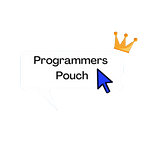Make Your Flutter App More Beautiful With “Animated Text Kit”
Designing a flutter app is my favorite work. Its really easy as well as crucial. But, can we make the boring🥱 texts in our apps interesting😎? Yes, we can.
Animated Text Kit
A flutter package which contains a collection of some cool and awesome text animations.
This is the final result:
How To Make Use of It?
- For using it, add the package into your project’s
pubspec.yaml.
dependencies:
animated_text_kit: ^4.2.1
2. Now, import it into the main.dart of your project.import ‘package:animated_text_kit/animated_text_kit.dart’;
The Animated Text Kit package provides a wide range of text animations. Let’s check them out!
Animations Provided
TextLiquidFill
Wavy
Fade
Colorize
Scale
Typer
Rotate
Flicker
Typewriter
Let’s look at them one by one!
TextLiquidFill
- Make a new
stfulwidget named AnimationExample. - Return a
Scaffoldwidget with a body ofCenterwidget. - Add a
Columnwidget in place of thechildproperty of theCenterwidget.
Wrap it withPaddingwidget.
Also wrap it withSingleChildScrollViewbecause we are going to make a lot of animations on one screen. - Set the
mainAxisAlignMentandcrossAxisAlignmenttocenter. - Add the
childrenproperty. - Add a
SizedBoxto leave some space from the top. - Add another
SizedBoxwith a someheight. - Add the
TextLiquidFillwidget in place of thechildproperty of theSizedBoxwidget. - Give it some style using the
textStyleproperty which takes in theTextStylewidget. - Add
textproperty which takes in aStringand decides the text that needs to be liquifi. - Add
waveColorproperty which takes in aColorwidget and decides the color of the wave. - Add
boxBackgroundColorproperty which takes in aColorwidget too and changes the color of the box in which the text lies. - Add
boxHeightproperty which takes in adoubleand changes the box height.
return Scaffold(
body: Center(
child: SingleChildScrollView(
child: Padding(
padding: const EdgeInsets.all(8.0),
child: Column(
crossAxisAlignment: CrossAxisAlignment.center,
mainAxisAlignment: MainAxisAlignment.center,
children: [
SizedBox(
height: 20,
),
SizedBox(
height: 90,
child: TextLiquidFill(
boxHeight: 90.0,
textStyle: TextStyle(
color: Colors.white,
fontSize: 60,
fontWeight: FontWeight.bold),
boxBackgroundColor: Colors.black,
text: 'Flutter',
waveColor: Colors.blueAccent,
),
),Wavy
- Add a
SizedBoxwith someheight. - Add the
DefaultTextStylewidget in place of thechildproperty of theSizedBoxwidget.
Give it some style using thestyleproperty which takes in theTextStylewidget. - Place the
AnimatedTextKitwidget in place of thechildproperty of theDefaultTextStylewidget. - Add the
repeatForeverproperty which takes in abooleanvalue. Make ittrue. isRepeatingAnimationalso needs to be set to true if you want to repeat forever. - Add the property
animatedTextsto theAnimatedTextKitwidget, which takes inchildren. - Add the
WavyAnimatedTextwidget which takes in aString.Add as many as you want.
SizedBox(
height: 60,
child: DefaultTextStyle(
style: TextStyle(
color: Colors.teal,
fontSize: 40,
),
child: AnimatedTextKit(
repeatForever: true,
isRepeatingAnimation: true,
animatedTexts: [
WavyAnimatedText('Hello World!'),
WavyAnimatedText('Flutter has grown!'),
],
),
),
),Fade
- Add a
SizedBoxwith a someheight. - Now, add a widget named
DefaultTextStyleto thechildproperty of theSizedBoxwidget.
(DefaultTextStyletakes a provided Animation to animate changes in text style smoothly over time.)
Give it some style using thestyleproperty which takes in theTextStylewidget. - Provide it with some style using
TextStylewidget in place of thestyleproperty. - Place the
AnimatedTextKitwidget in place of thechildproperty of theDefaultTextStylewidget. - Add the
repeatForeverproperty which takes in abooleanvalue. Make ittrue. isRepeatingAnimationalso needs to be set to true if you want to repeat forever. - Add the property
animatedTextsto theAnimatedTextKitwidget, which takes inchildren. - Add the
FadeAnimatedTextwidget which takes in aString.Add as many as you want.
SizedBox(
height: 55,
child: DefaultTextStyle(
style: TextStyle(
fontStyle: FontStyle.italic,
fontWeight: FontWeight.bold,
color: Colors.blueAccent,
fontSize: 35,
),
child: AnimatedTextKit(
repeatForever: true,
isRepeatingAnimation: true,
animatedTexts: [
FadeAnimatedText(
'Flutter is cool!',
),
FadeAnimatedText(
'Flutter is amazing!',
),
FadeAnimatedText(
'Flutter is spectacular!',
),
],
),
),
),Colorize
- Add a
SizedBoxwith someheight. - Add the
AnimatedTextKitwidget in place of thechildproperty of theSizedBoxwidget. - Add the
repeatForeverproperty which takes in abooleanvalue. Make ittrue. isRepeatingAnimationalso needs to be set to true if you want to repeat forever. - Add the property
animatedTextsto theAnimatedTextKitwidget, which takes inchildren. - Add the
ColorizeAnimatedTextwidget which takes in aString.Add as many as you want.
It requires atextStyleandcolorsproperty. Thecolorsproperty takes in aList<Color>. - Let’s make 2
constfor that. Now, add those 2 to their respective properties.
const colorizeColors = [
Colors.black,
Colors.blue,
Colors.orange,
Colors.red,
];
const colorizeTextStyle = TextStyle(
fontSize: 50.0,
fontWeight: FontWeight.bold,
);
SizedBox(
height: 70,
child: AnimatedTextKit(
repeatForever: true,
isRepeatingAnimation: true,
animatedTexts: [
ColorizeAnimatedText(
'Alibaba',
textStyle: colorizeTextStyle,
colors: colorizeColors,
),
ColorizeAnimatedText(
'BMW',
textStyle: colorizeTextStyle,
colors: colorizeColors,
),
ColorizeAnimatedText(
'Google Ads',
textStyle: colorizeTextStyle,
colors: colorizeColors,
),
],
),
),
Scale
- Add a
SizedBoxwith someheight. - Add the
DefaultTextStylewidget in place of thechildproperty of theSizedBoxwidget.
Give it some style using thestyleproperty which takes in theTextStylewidget. - Place the
AnimatedTextKitwidget in place of thechildproperty of theDefaultTextStylewidget. - Add the
repeatForeverproperty which takes in abooleanvalue. Make ittrue. isRepeatingAnimationalso needs to be set to true if you want to repeat forever. - Add the property
animatedTextsto theAnimatedTextKitwidget, which takes inchildren. - Add the
ScaleAnimatedTextwidget which takes in aString.Add as many as you want.
SizedBox(
height: 70,
child: DefaultTextStyle(
style: TextStyle(
color: Colors.redAccent,
fontWeight: FontWeight.w200,
fontSize: 50,
),
child: AnimatedTextKit(
repeatForever: true,
isRepeatingAnimation: true,
animatedTexts: [
ScaleAnimatedText('Build apps'),
ScaleAnimatedText('Android'),
ScaleAnimatedText('IOS'),
ScaleAnimatedText('Web'),
],
),
),
),Typer
- Add a
SizedBoxwith someheight. - Add the
DefaultTextStylewidget in place of thechildproperty of theSizedBoxwidget.
Give it some style using thestyleproperty which takes in theTextStylewidget. - Place the
AnimatedTextKitwidget in place of thechildproperty of theDefaultTextStylewidget. - Add the
repeatForeverproperty which takes in abooleanvalue. Make ittrue. isRepeatingAnimationalso needs to be set to true if you want to repeat forever. - Add the property
animatedTextsto theAnimatedTextKitwidget, which takes inchildren. - Add the
TyperAnimatedTextwidget which takes in aString.Add as many as you want.
SizedBox(
height: 65,
child: DefaultTextStyle(
style: TextStyle(
color: Colors.orange,
fontSize: 45,
),
child: AnimatedTextKit(
repeatForever: true,
isRepeatingAnimation: true,
animatedTexts: [
TyperAnimatedText('Learn from docs,'),
TyperAnimatedText('courses, youtube'),
TyperAnimatedText('and many more.'),
],
),
),
),Rotate
- Add a
Rowwidget. - Set the
mainAxisAlignMentandcrossAxisAlignmenttocenter. - Add the
childrenproperty. - Add a
Textwidget and style it a little. - Add a
SizedBoxwith someheight. - Add the
DefaultTextStylewidget in place of thechildproperty of theSizedBoxwidget.
Give it some style using thestyleproperty which takes in theTextStylewidget. - Place the
AnimatedTextKitwidget in place of thechildproperty of theDefaultTextStylewidget. - Add the
repeatForeverproperty which takes in abooleanvalue. Make ittrue. isRepeatingAnimationalso needs to be set to true if you want to repeat forever. - Add the property
animatedTextsto theAnimatedTextKitwidget, which takes inchildren. - Add the
RotateAnimatedTextwidget which takes in aString.Add as many as you want.
Row(
crossAxisAlignment: CrossAxisAlignment.center,
mainAxisAlignment: MainAxisAlignment.center,
children: [
Text(
'Flutter apps are ',
style: TextStyle(color: Colors.green, fontSize: 30),
),
SizedBox(
height: 70,
child: DefaultTextStyle(
style: TextStyle(
fontWeight: FontWeight.bold,
color: Colors.green,
fontSize: 35,
),
child: AnimatedTextKit(
repeatForever: true,
isRepeatingAnimation: true,
animatedTexts: [
RotateAnimatedText('fast'),
RotateAnimatedText('smooth'),
RotateAnimatedText('beautiful'),
],
),
),
),
],
),Flicker
- Add a
SizedBoxwith someheight. - Add the
DefaultTextStylewidget in place of thechildproperty of theSizedBoxwidget.
Give it some style using thestyleproperty which takes in theTextStylewidget. - Place the
AnimatedTextKitwidget in place of thechildproperty of theDefaultTextStylewidget. - Add the
repeatForeverproperty which takes in abooleanvalue. Make ittrue. isRepeatingAnimationalso needs to be set to true if you want to repeat forever. - Add the property
animatedTextsto theAnimatedTextKitwidget, which takes inchildren. - Add the
FlickerAnimatedTextwidget which takes in aString.Add as many as you want.
SizedBox(
height: 70,
child: DefaultTextStyle(
style: TextStyle(
color: Colors.grey,
fontSize: 50,
),
child: AnimatedTextKit(
repeatForever: true,
isRepeatingAnimation: true,
animatedTexts: [
FlickerAnimatedText('Android Studio'),
FlickerAnimatedText('VS Code'),
FlickerAnimatedText('IntelliJ IDEA'),
],
),
),
),Typewriter
- Add a
SizedBoxwith someheight. - Add the
DefaultTextStylewidget in place of thechildproperty of theSizedBoxwidget.
Give it some style using thestyleproperty which takes in theTextStylewidget. - Place the
AnimatedTextKitwidget in place of thechildproperty of theDefaultTextStylewidget. - Add the
repeatForeverproperty which takes in abooleanvalue. Make ittrue. isRepeatingAnimationalso needs to be set to true if you want to repeat forever. - Add the property
animatedTextsto theAnimatedTextKitwidget, which takes inchildren. - Add the
TypewriterAnimatedTextwidget which takes in aString.Add as many as you want.
SizedBox(
height: 70,
child: DefaultTextStyle(
style: TextStyle(
color: Colors.purple,
fontSize: 50,
fontWeight: FontWeight.w900),
child: AnimatedTextKit(
repeatForever: true,
isRepeatingAnimation: true,
animatedTexts: [
TypewriterAnimatedText('Keep learning!'),
TypewriterAnimatedText('Keep building!'),
TypewriterAnimatedText('Keep fluttering!'),
],
),
),
),There is a property of all these widgets named speed, which you can use to increase or decrease the speed of the writings. But I like the default one.
That’s all🏁 about this awesome, flutter favorite package, Animated Text Kit.
Hope you liked this article.
Make sure to hit the claps👏if you liked this article🙂
If I got something wrong❌, mention it in the comments.
Buy me a coffee☕ to show me your support.
You can get the complete code here👈